Restoration Scriptures Portable (RSP) includes the scriptures of the RLDS Church and church historical documents. RSP uses DocFetcher, which is a free but powerful tool for searching collections of documents.
Click  in the upper right to see these instructions again.
in the upper right to see these instructions again.
Contents |
Using Restoration Scriptures Portable
Below are some basic instructions on several features of the DocFetcher search application.
Setup Instructions for help installing DocFetcher (Windows, Mac, Linux).
See DocFetcher manual or its online documentation for more details on DocFetcher, installation, query options, etc.
Selecting Book, Chapter, and Verse
Click the links in this document to Browse the Scriptures in HTML format. Use drop-down lists to select the book, chapter, and verse to display.
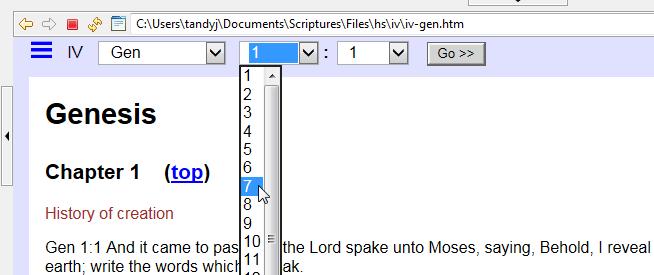
When viewing an HTML document using a search query, click the  button ("Use HTML Embedded Viewer")
to toggle between the search results view and the formatted view with chapter navigation.
button ("Use HTML Embedded Viewer")
to toggle between the search results view and the formatted view with chapter navigation.
To view all documents contained in a particular group,
- Expand the "Files" document tree under "Search Scope"
- Right-click on an item, such as "
hs" or "history", and select "List Documents". (The checkbox for that item must be checked.) - Click on the document you wish to view, such as the filename "default.htm".
- history - church history documents in HTML form, with one volume per file
- hs - scriptures in HTML form, with one book (D&C section) per file
- ThreeBooks - scriptures in three separate volumes, PDF format
- ThreeInOne - scriptures in a single volume, PDF format
- There may be additional folders shown if you have installed additional documents
- Proximity search: Find words close to each other (within a certain number of words).
- Exact phrase: Use double-quotes around an exact sequence of words to include.
- Keywords: Use AND, OR, NOT, and TO (uppercase) to include or exclude words.
- Required/excluded terms: Use plus (+) to require word, minus (-) to exclude word.
- Wildcards: Question marks (?) and asterisks (*) indicate unknown characters.
- Case-insensitive: Queries ignore upper and lowercase, except keywords.
- Make sure the correct groups of documents are checked (enabled) under Search Scope.
- Try unchecking, and then re-checking, the box for a group under Search Scope. Then right-click on it and select "List Documents." If the list of documents is displayed, try your query again.
- Make sure all the document groups are checked that you wish to include, then right-click on "Files" and select "Update Index."
Then try your query again.
(NOTE: if you Update Index with Search Scope boxes unchecked, this selection will be remembered the next time you open Restoration Scriptures Portable.) - If you are using a complex search query, try simplifying it, even down to a single word or two. If this produces the right verse(s) you were looking for but with too many search results, then make your query more specific to filter the results as you wish.
- If you are using a Proximity Search, be aware of its limitations (see Query Examples).
If you are using more than two terms in the Proximity Search, it will only find them in the order given, with exact spelling.
Even when searching words in the correct order, a Proximity Search with three or more terms may not display properly if using a common word (like "the" or "God"). Try using fewer terms or less common words.
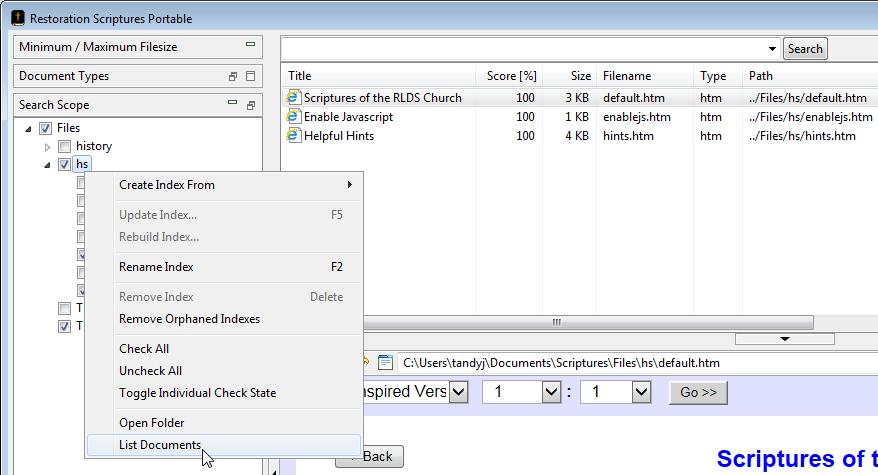
Search Scope
In the lefthand pane under "Search Scope", select one or more of the available indexes. Click the arrow to expand "Files". Enable the checkbox to include documents in those subfolders, or disable the checkbox to exclude them.
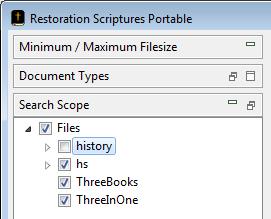
Creating a Search Query
In the text box at the top, enter the search terms (see Query Examples below) and click the "Search" button.

The documents matching the query are displayed. Click on a matching document to see its contents. Enable or disable the checkboxes for items under "Search Scope" to select how many documents to include in the results.
While viewing search results, click the  (Previous Occurrence) and
(Previous Occurrence) and  (Next Occurrence)
to view each location of the search terms found in the document.
(Next Occurrence)
to view each location of the search terms found in the document.
For HTML documents, click the
 button if the
button if the  and
and  arrows are not visible.
arrows are not visible.
Basic Search Features
Below are a few examples of search queries that can be used.
Query Examples
| Query | Resulting documents contain... |
|---|---|
"God so loved" |
Phrase: Query all words in exact sequence within double quotes. For instance:God so loved the world that he gave |
"God gave"~20 OR "gave God"~20 |
Proximity search: Using ~20 (tilde and number, no space) immediately after words in double-quotes will
find the words God and gave within 20 words of each other. (NOTE: The Proximity Search only finds exact words in the order of occurrence and cannot use wildcards. Use the OR keyword with another Proximity Search to include phrases with different words or in a different order.) |
charity OR lovecharity love |
OR keyword: Find either charity, or love in the same document, or both (OR is default if no keyword)(NOTE: Keyword searches find terms in the whole document, whether a single HTML scripture book or 3-in-1 PDF, depending on the document used. Search for less common words or use multiple search terms to filter the results further.) |
John AND Baptist+John +Baptist |
AND keyword: Find both John and Baptist in the same document. |
John NOT BaptistJohn -Baptist |
NOT keyword: Find document containing only John but not Baptist. |
(charity OR love) AND faith |
Multiple keywords: faith is required, and either charity or love (or both) in the same document. |
+charity love |
Optional words: charity is required (+ symbol), love may or may not exist in document, but will be highlighted. |
sara?repent* |
Wildcards: ? for single character, * for zero or more. Examples: Find either Sarah or Sarai. Find repent, repentance, repented, and other variants. |
See the DocFetcher Query syntax pages for more advanced search query details.
If your search results don't appear
If you don't receive results of the query that you are trying to use, OR if the "List Documents" option doesn't show any documents for a group, try the following:
